Video Downloading
19 May 2021
In the age of Big Brother we’re currently living through censorship is as bad as it has ever been. The big tech companies take down videos as soon as they spot something that the Ministry of Truth disapproves of, and so a good idea is to download copies to your computer when you can. This means you have access to it even if it’s memory-holed from the platform it was on, and you can also re-share it via other means.
Unfortunately the big tech companies don’t like you downloading videos from their platforms and try to make that process as difficult as possible. If you’re not Kevin Mitnick or Neo from The Matrix it can be quite tricky. But there are always helpful people out there that make tools to assist, and the wonderful people at youtube-dl.org have created such a thing. They spend a lot of time keeping it up to date, working around the hurdles Google, Facebook etc. keep putting in the way to ensure this continues to work with lots of websites.
Here is a quick tutorial on how to use this on Windows 10 (which will be the OS used by most people who would need such a tutorial) to get you saving important videos from disappearing into oblivion.
First download the executable file from this link. Once you have that downloaded, you have several options. If you want to be able to call the youtube-dl.exe file from anywhere you’ll need to either copy it into the C:\Windows\System32 folder (presuming your Windows install is on your C drive) or copy it somewhere else and make sure that location is in the Windows PATH environment variable. You might get a confirmation dialog pop up asking if you’re sure about copying to the System32 folder. This is perfectly safe so you can click to confirm. Once it is copied there it means the program is in a location Windows automatically looks when attempting to run a program without specifying the entire path.
If you want it somewhere else, and are confident in adding the location to the PATH, or you have a location that is already in the PATH then I’ll assume you’ve got this bit sorted.
Next you need to open the command prompt, so click the Windows “Start” button in the bottom-left of the screen, and type the letters “cmd” without the quotes. You should see something like this:
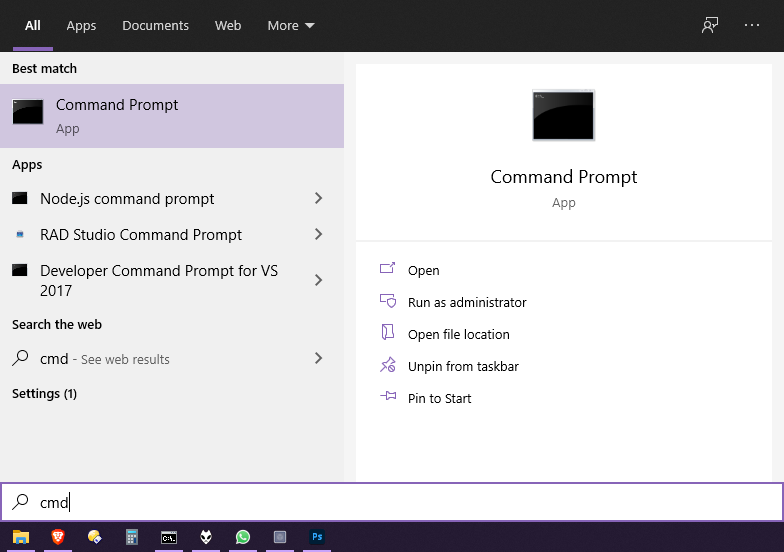
You can either press the Enter key or click the “Command Prompt” bit near the top. Then you should see something like this:
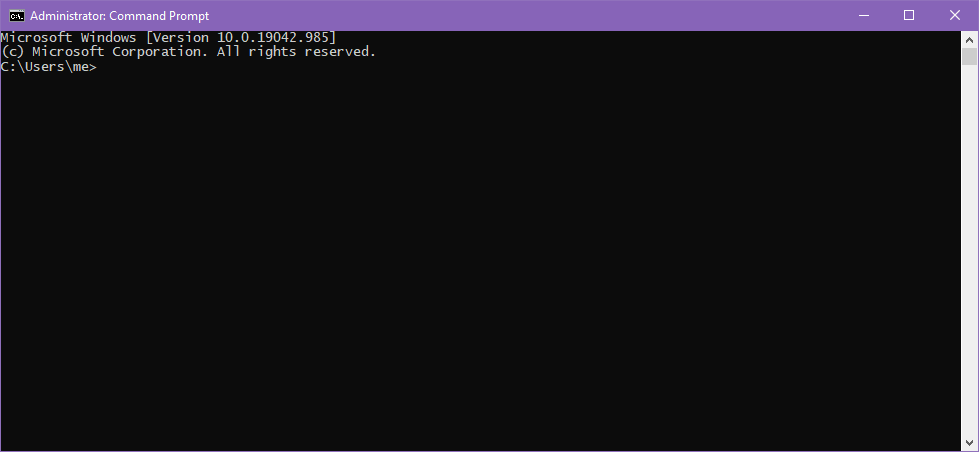
If you have the “youtube-dl.exe” file in the Windows PATH, then you should be able to type this…
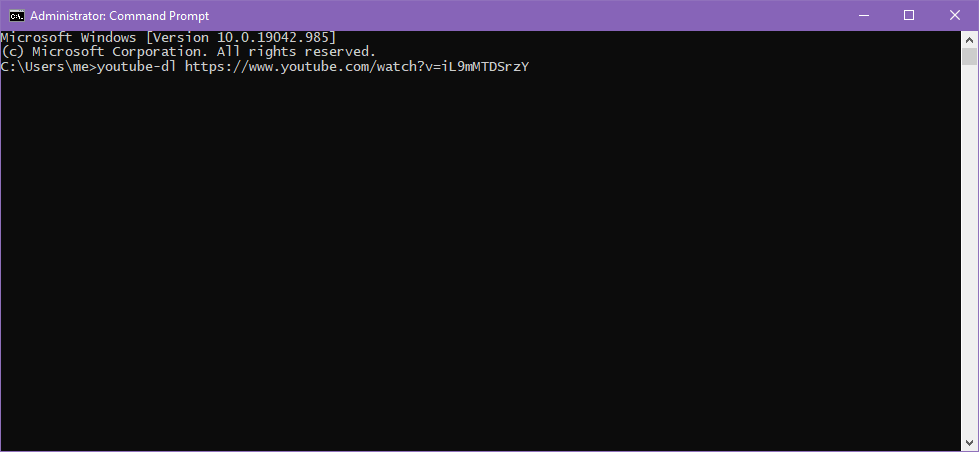
Which is the main part of the program name (i.e. “youtube-dl”) then a space, followed by the link of the video you want to download. In this example it is a Youtube video from the excellent UK Column channel, but this works with Instagram and other sites too. You can copy from your web browser or wherever you got the video link from and paste it into this command prompt window with CTRL+V, then just press Enter.
You should see something like this…
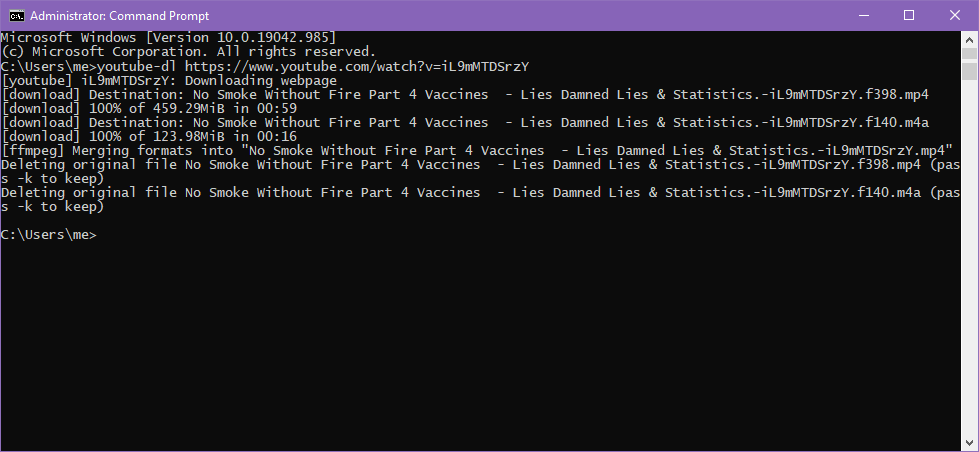
If all goes well, the video will be downloaded, and the program takes care of pulling video and audio separately if need be and merging them into a single file. You can check it has downloaded by typing “dir” and seeing if the video shows in the folder like this…
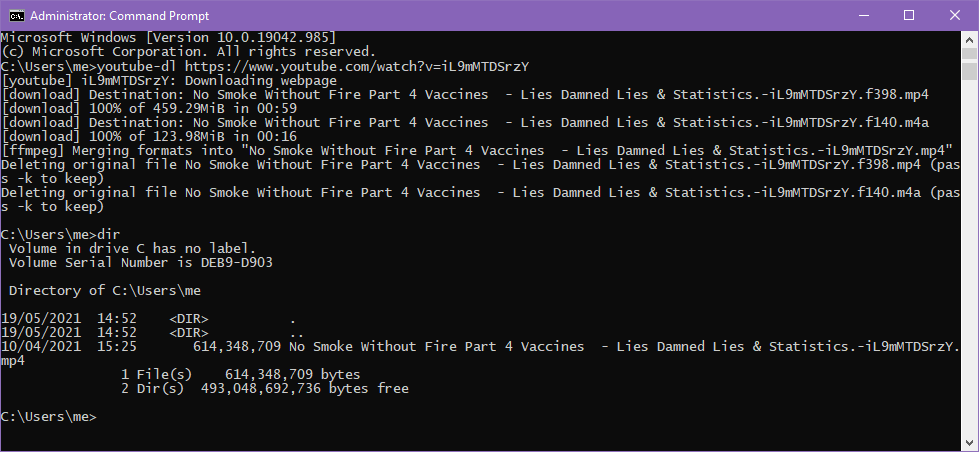
You can then find the video using the Windows File Explorer and do whatever you like with it :)